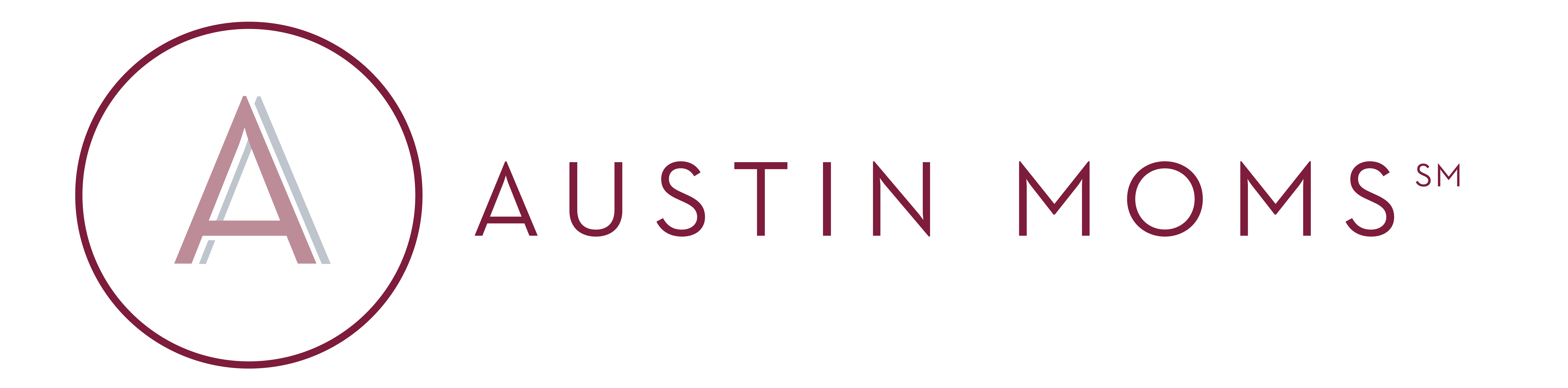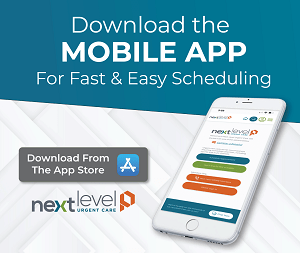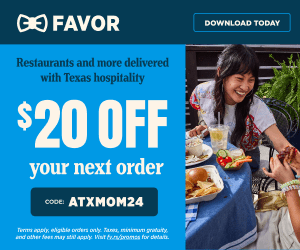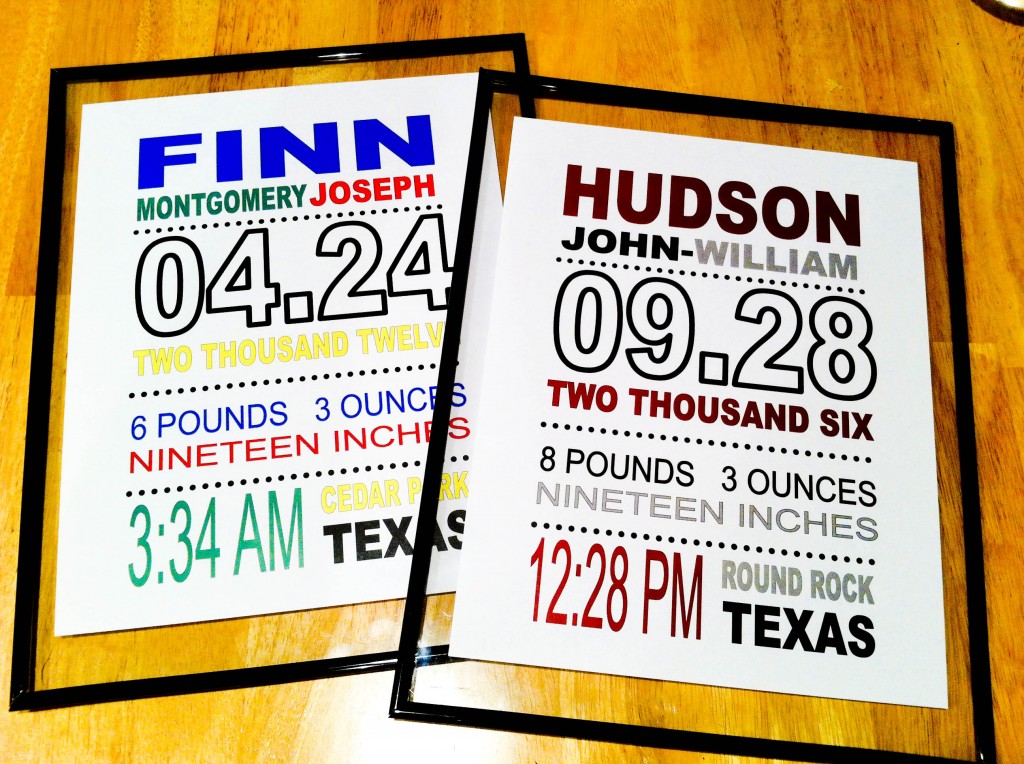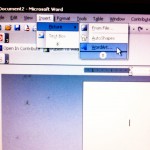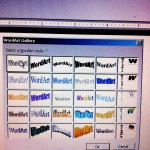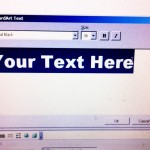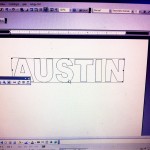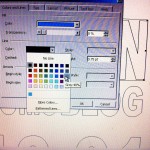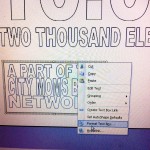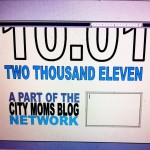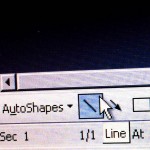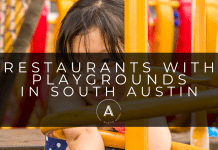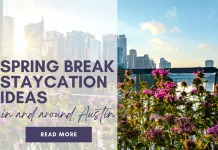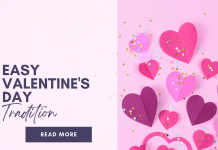Like so many others I have a Pin-diction. Are you one of those too? You know what I mean – where you go Pin-sane and pinning overtakes your free time with dreams of perfectly cooked meals, expertly decorated homes, and tons of DIY projects just waiting to tackle.
Unfortunately for me (and my not-so-large bank account), I also have a slight addiction to Etsy. Have you been there? No? THEN DON’T! Just kidding. It’s awesome and you will be overwhelmed with beautiful handcrafted treasures.
Recently I saw this great subway-style art work for a kiddos room. Essentially it is a birth announcement, but with cool colors and totally customized. I wasn’t really willing to pay the etsy price (while totally worth the artisan’s time and effort), and knew I could recreate this in Illustrator, InDesign or Publisher. But the other day I thought I might give it a try in WORD – since most everyone has it! I am pretty pleased with my results, so I thought I’d walk you through my process.
The best part? It was FREE! I used WORD that comes stock on a lot of computers, printed on my color printer, and put in a frames in that I already had! Now you, too, can have a really cute, custom birth announcement to print and frame or send out!
Step One: Open a new document in WORD. On the toolbar, click on INSERT, drop down and select Picture, then WordArt…A text box will show up. Type in your first word/line of text. I just used the default setting of ‘Arial Black’ and size 36. Click OK and it will pop up on your doc.
Step Two: Next, click on the image of your word. You’ll now be able to edit the size of the WordArt. Stretch and pull (using the little arrow) until it fills up the width of the page (less room for framing). You can also play with how tall you’d like your letters using the same stretch and pull method.
Step Three: Repeat steps one and two for your next several lines of text. If you’d like for your words to be different colors on the same line, you’ll want to do an individual “WordArt” for each word. (as you can see above on ‘Moms’ and ‘Blog’). In between lines of WordArt you can choose to leave no extra space, or to leave several lines of space. I chose to have “like” words together (i.e. Austin Moms Blog) and leave extra space in between that grouping of words, and the next section (i.e. the inception/birth date of the blog).
Step Four: Now is the REALLY FUN part! You can edit and play with the sizes, heights, fonts and COLORS. Right click on a word, and click on Format WordArt. You can adjust the Fill Color and the Line Color to coordinate with your favorite colors or room decor. I go back and forth between the working view and print preview a lot during this part to see if I like how the sizes are looking.
Step Five: At the bottom, I wanted to have multiple lines of text, but not all on the same line or same size, so I added text boxes, then used the same process of inserting WordArt into the text box. I formatted the colors the same way.
Step Six: In the areas that you want to separate the groupings of words, you’ll find your “Line” tool (mine is on the bottom toolbar) and insert a line separating the different groupings. Once you’ve inserted the Line, you can right-click and format the line. I like polka dots, so I chose to create a dotted line – but you do whatever floats your boat.
Step Eight: Play with the sizing and colors, and even fonts! until you’re happy with your end result. Then print and frame and VIOLA! a great Pinterest/Etsy inspired art piece that you can make from home!
I had a lot of fun creating the birth announcement art for my boys, and lots of fun making the “birth announcement” for AMB. It got a lot easier and faster with time – and once you create one, you can use it at a template for others.
Have you ever created a project from a Pinspiration? Have you had success or a Pinstrosity? What are some other projects you’d like to see some of the Austin Moms Blog writers tackle? Give us some suggestions!